If you find this tutorial useful, please leave a comment or a suggestion at the end of the post.
Step 1: Logging into Blogger Layout
Log into your blogger account. Go to Dashboard >> Layout (old interface: Design >> Page Elements)
Step 2: Adding the Poll gadget to Sidebar
Select "Add a Gadget" in your Sidebar area, scroll down to "Poll" and click it.
Step 3: Filling out the Poll form
Fill out the form. For Question, I wrote: "Was this information useful?". Fill out the rest of the "Create a poll" form.
Step 4: Viewing the Poll
When you've finished, click save. The newly created poll will show in your layout screen. View your blog in another tab, and your poll should be included in your blog.
Step 5: Locating the Poll code in the Source
Use your browser's menu to select Tools > View Source (in Chrome, at least).A large file will appear. Don't be concerned, just hit CTRL F and type the poll Question from Step 3.
Step 6: Copying the iframe code
Select everything from the beginning of the iframe tag to its end. Copy the selected code, and paste it in a .txt file (for example, in Notepad).
Step 7: Adding the iframe code to your blog post
Go to the Blog Post that needs to have the poll in it, and click Edit HTML.
Step 8: Removing the Poll from your Sidebar
We don't need the Poll in the Sidebar, so go back to layout and remove the poll. This won't delete the poll from your blog post, only from the Sidebar. Refresh you blog's frontend page, and have a look at your post with a poll in it.









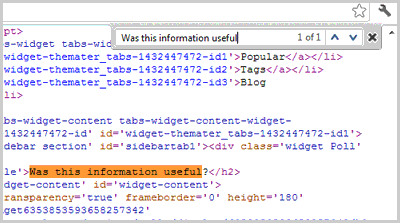



Exactly what I needed, cheers
ReplyDeleteThank you, this really helped!
ReplyDeleteHi there, thanks for sharing this.
ReplyDeleteI intend to publish hundreds of posts, each with an identical poll - do I need to create a unique set of code for each poll, or can I do it once and just use that code for all posts?
Thanks
Thank you :) just to add to all of my blogs
ReplyDeleteLyrics
Chemical Engineering Blogs
Cool Photos
Savvy suggestions . Coincidentally , if your company require to merge two images , We found a tool here http://www.AltoMerge.com.
ReplyDelete